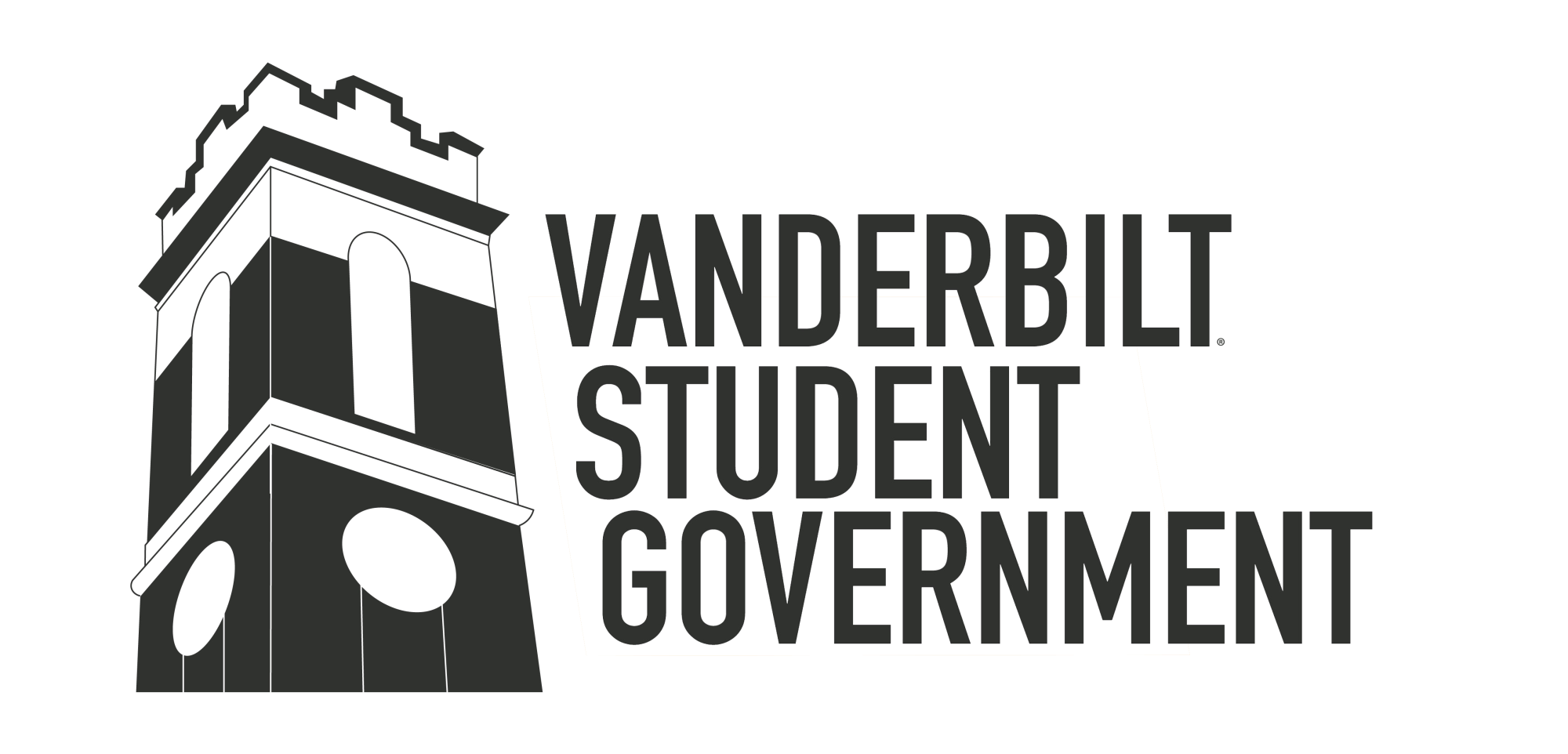student organization finances
Student Organization to Student Organization Co-Sponsorships
If a student organization wants to sponsor another organization:
- Have the sponsoring organization (Y) share their task number with the sponsored organization (X)
- Agree upon an amount to sponsor
- Sponsoring Organization (Y) will email sponsored organization (X) with the name of event/program and agreed upon amount. Sponsored (X) organization provides this information to appropriate university administrator.
- The “appropriate university administrator” depends on your organization’s affiliation. If your organization is affiliated with an office (e.g. Office of Active Citizenship & Service) or a department (e.g. Department of Political Science), contact your departmental administrative staff. If your organization is not affiliated with an office or department, administrative staff in the Office of the Dean of Students can assist.
- When sponsored organization (X) makes a purchase with a university p-card, include printed email correspondence stating the co-sponsorship amount. That portion of the expenses will be then be removed from the supporting organization’s account.
Notes:
- You cannot co-sponsor an event retroactively.
- It is not possible to transfer funds directly to another organization’s accounts.
- You may co-sponsor part of the budget. In this case when a p-card is used, the agreed upon amount will be taken from the sponsoring organization’s account and any remaining fees will be removed from the original organization’s account.
Granting Access to Student Organization Finances
Organization leaders can grant access to view finances at-will through the “Manage Positions” function of the Anchor Link organization management system. Positions with All Management Access automatically have access to organization finances, and positions with Limited Management Access can be granted access.
All Access
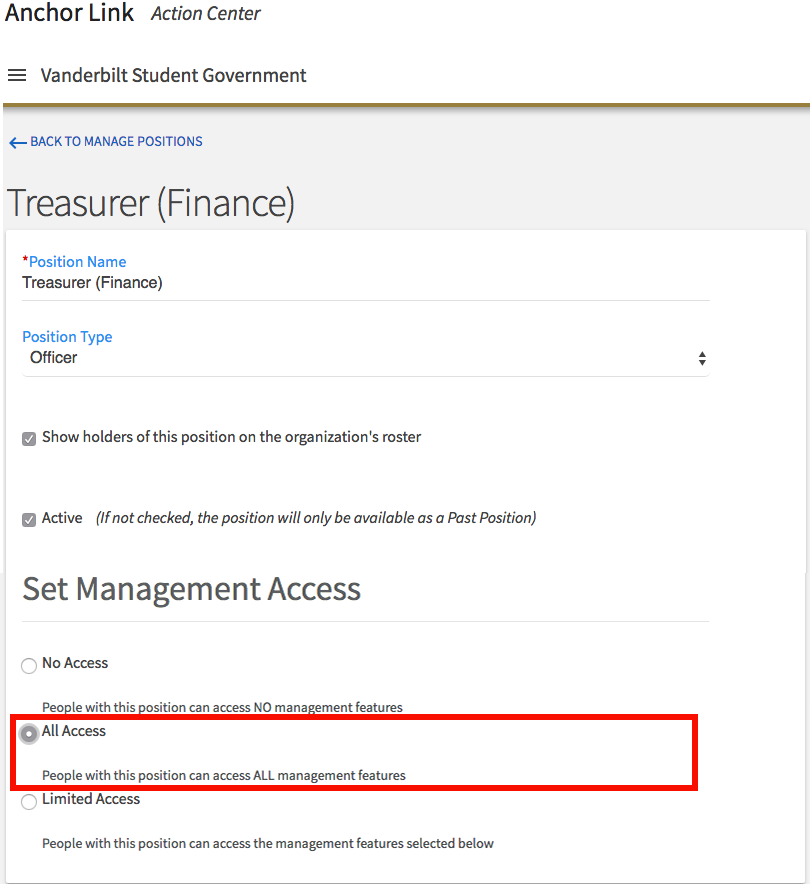
Limited Access
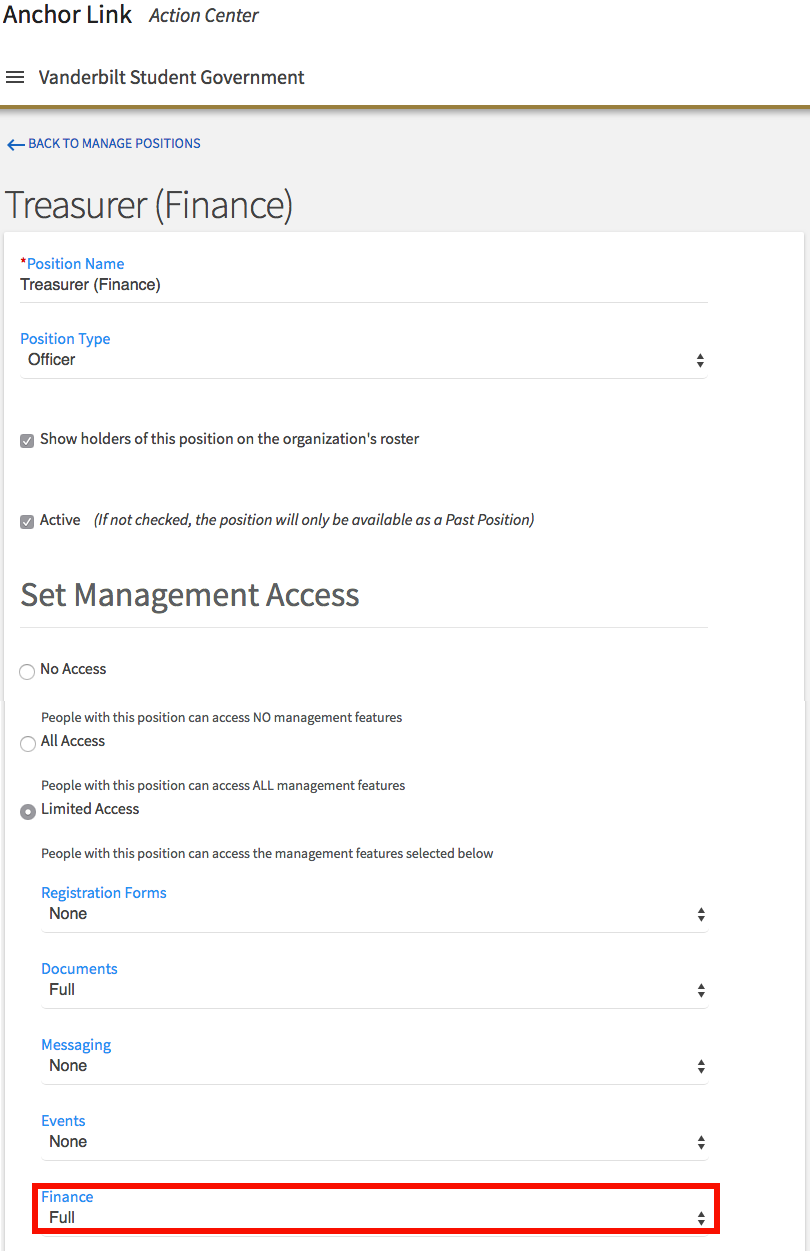
Viewing Student Organization Finances
Organization leaders can view their account balance and transactions through the “Finance” function of the Anchor Link organization management system. Access to finances must be granted in order to view account details.
Step 1
Select “Finances” on the Anchor Link organization management sidebar.
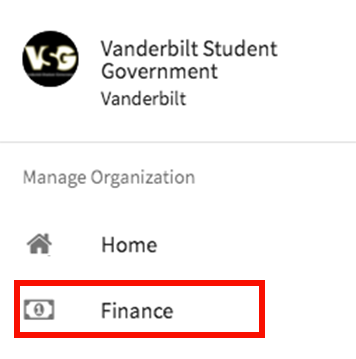
Step 2
Select “Accounts” on the Anchor Link organization finance page.
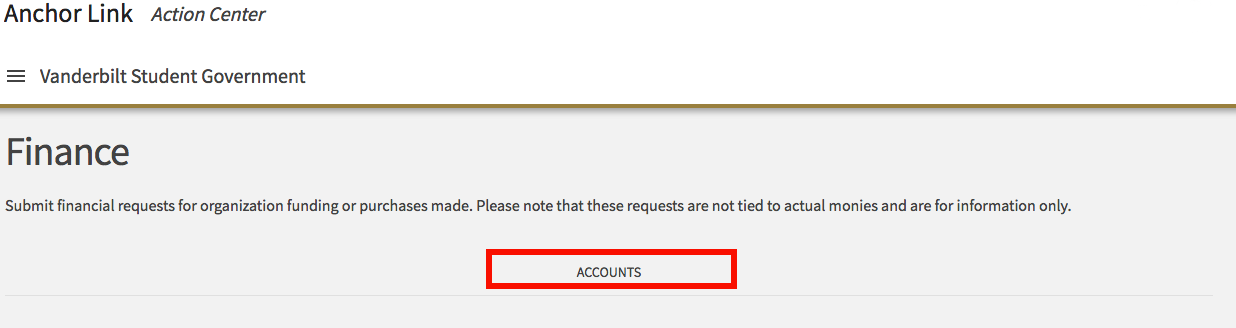
Step 3
Select your organisation on the Anchor Link accounts page.
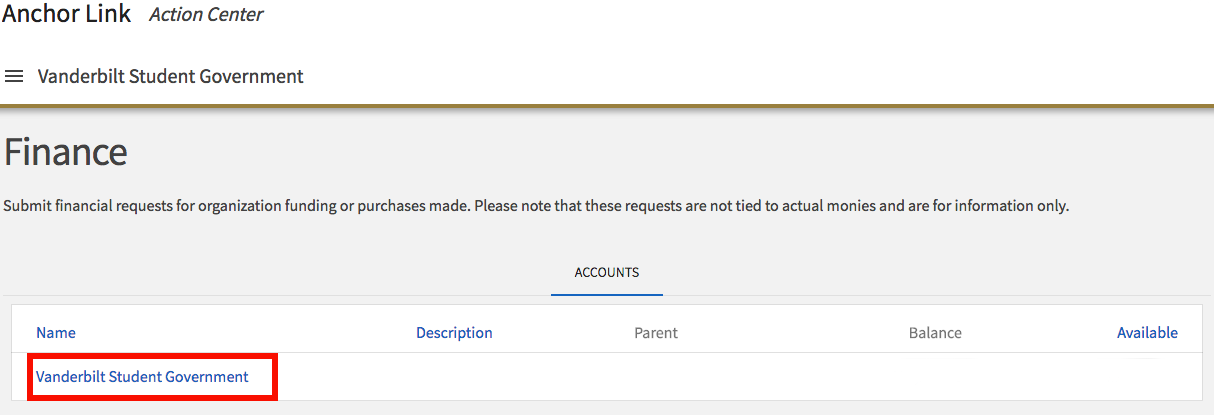
Step 4
View balances and transactions.
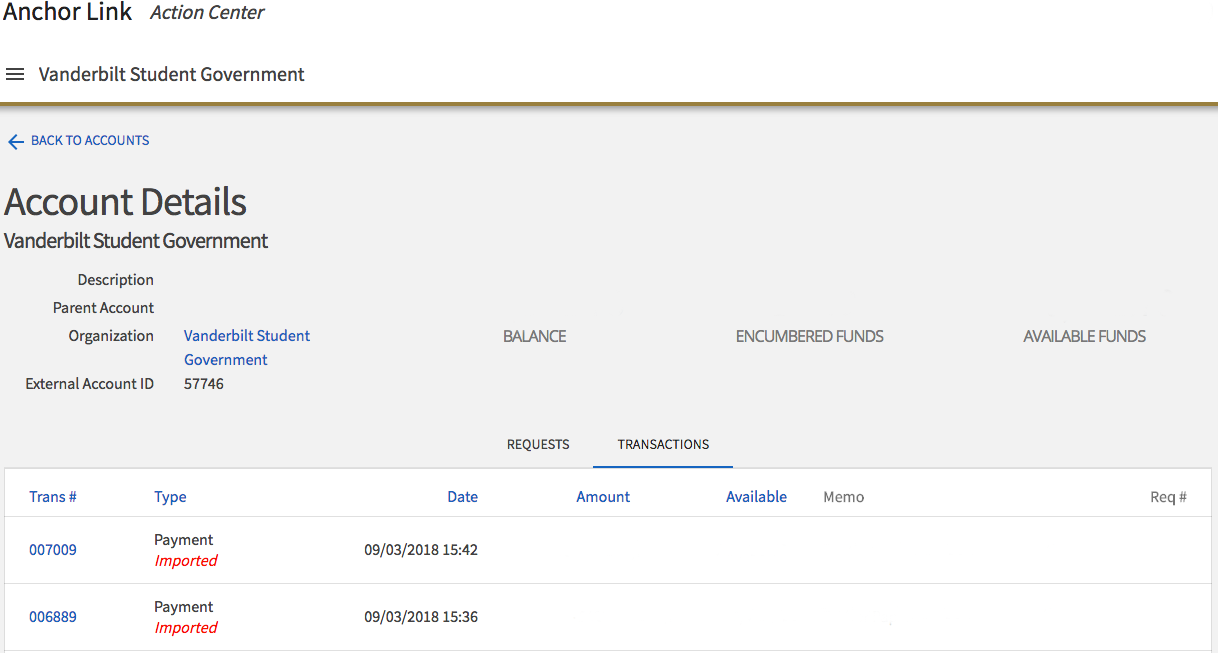
Student Leader Reimbursement
If you or anyone in your organization(s) is in need of being reimbursed for taking on the costs of an event, please email studentorganizations@vanderbilt.edu .